Help Docs Navigation
Product List
Product lists are collections of products, such as books, merchandise, and gift cards. They make it easy to highlight certain books and merchandise on your website. Use them to feature genres, pre-orders, or special sales. They can be stand-alone content or used on the home page and landing pages. The great thing about product lists is that they can be used in many places across your website.
Site Administrators and Content Editors can create, edit, and remove product lists.
Select Create in the left menu, then select Product List to create product lists.
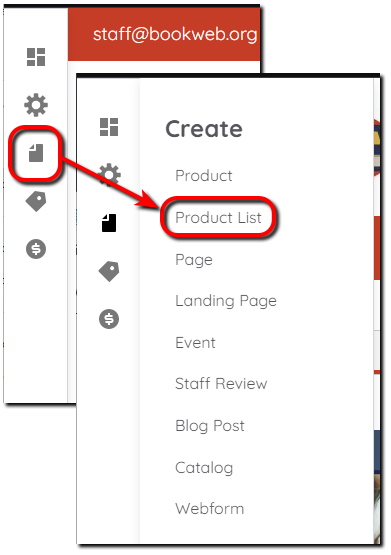
Create a Product List
All components and fields with a red asterisk (*) are required.
Product list title
Enter a title to display with the list.
Description
You can add a description and image to the product list that displays at the top when viewing the list page, making the list stand-alone content that you can use anywhere.
Products
Products are books or merchandise that display in the product list. They display in a carousel when added to the homepage and landing pages. Selecting the list displays it in list format with all the products and buttons to add the products to the cart or wishlist. There is no official limit to how many products you can add, but the more products there are, the longer it will take to load the list. For optimal site performance, you should limit the number of products per product list to 25.
Enter an ISBN, book title, or product name, and select the product from the results. Use the arrows to move products around in the list. Select Add another item to add more products to the list. Select Remove to delete products from the list.
Batch import of products
Add multiple products at once by entering each ISBN or SKU on a line in the ISBN field. Select Override existing product list to replace items listed individually. Products are imported when the list is saved.
Search, social & schema
Customize how the content on this page displays on social media or in search results by selecting Customize abstract in the upper right. Enter an Abstract that is a short summary of 160 characters max. This setting is optional.
URL alias
Use this setting to alter the URL of the page. Uncheck Generate automatic URL alias then enter the custom URL alias. External links cannot be used.
Published
Leave Published selected to publish the product list to your site. Unselect if you don’t want the product list to publish yet.
Save
Select Save to save changes made to the product list.
Note: The save process may take a while if you use the batch import feature. Do not interrupt the import by navigating away from the page.
